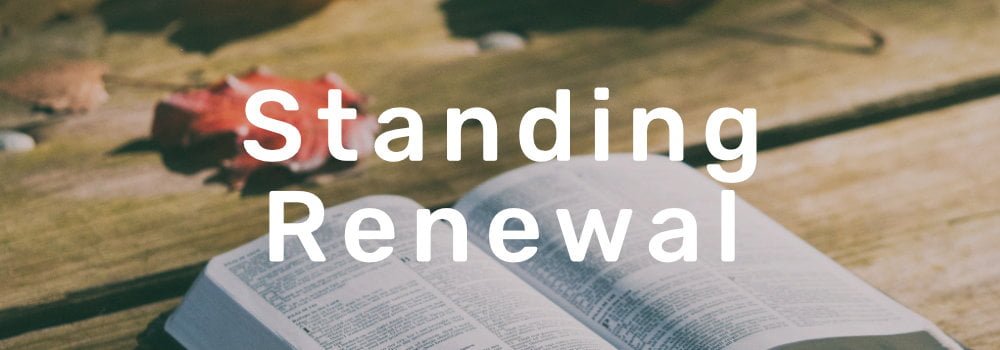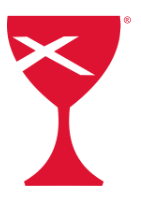Hello, Michigan Clergy,
It is time to renew your standing as clergy in the Christian Church (Disciples of Christ). Standing Renewal begins Nov. 1 and must be completed by December 1. Letters and clergy cards will be mailed out no later than mid-January 2025.
Who Must Renew Standing?
- If you are a Commissioned or Ordained Disciples minister who is actively serving or acting in a ministerial capacity, you must fill out this form to maintain standing. If you do not fill out the form your standing will be removed. To be reinstated you will then be required to meet with the Committee on Ministry.
- Those with Retired Inactive status do not need to complete this process.
- If you would like to change your status to Retired Inactive, please contact Peggy at peggy@cciwdisciples.org.
Please be prompt in renewing and follow the directions regarding emails.
Logging into Engage
You will renew your standing through your Engage account.

You will need your username and password to login. If you do not remember your username, please stop and contact peggy@cciwdisciples.org. Do not set up a new account!
If you are certain of the email connected to your account and would like to reset your password, you may do so. If this does not work, please contact peggy@cciwdisciples.org. Do not set up a new account!
If you receive a response that your email does not exist do not set up a new account! Contact Peggy at peggy@michigandisciples.org with the email you would like to use.
If you do not remember your password, you may reset it at “Forgot password” box under the sign-in. It will request the email associated with the account and will send you a link to your email so that you may reset your password. If the system indicates that the email does not exist, contact the regional office. Do not set up a new account.
To Renew Standing
The renewal form is accessible at this link:
https://engage.suran.com/michigandisciples/s/login
The link will take you to the sign in page for Engage.
Once you access your account you will see a blue banner at the top.
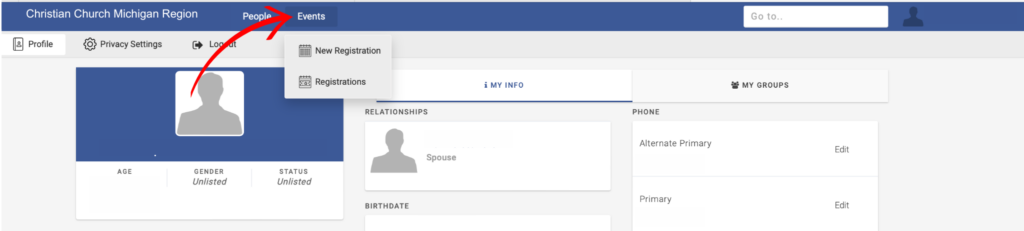
On the left-hand side click on Events, New Registration.
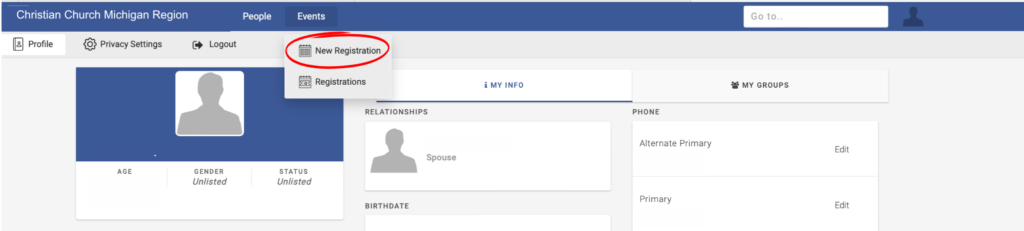
This will take you to the 2025 renewal form.

After you have entered your email/password you will be taken to your profile page. The following areas may be updated: Birth date, Address, Church, Phone, and Email. Engage is linked to your permanent record with the Office of Ministry at Disciples Home Mission. It is important that the information you enter is accurate.
Recording Clergy Ethics Training
If you have taken an ethics workshop through an organization outside of CCMR a copy of your certificate of completion must be provided to the Regional Office, peggy@michigandisciples.org.
If you are a Chaplain and have taken continuing education or are a trainer for your workplace, please contact Rev. Richard Hamilton interimrm@michigandisicples.org, with a description of the training and certificate of completion of workshop(s) so it may be reviewed for meeting ethics requirement.
In 2025 training that you would like to have considered for ethics credit must have prior approval from the regional minister.
If you have any problems, contact Peggy O’Neal at the Regional Office, Peggy@michigandisciples.org.